Discover just what your Android device is capable of and use it in ways you never thought could have been possible.
Android in 2013 has taken over every other platform with its market share of mobile computing. The number of devices registered everyday is enormous, be it a phone or tablet. This post is written specifically for using Android OS at its best, it will serve as the ultimate guide for every Android device.
From Business tools to playing your games and tips on how to save battery, proper phone management, many utility apps all the stuff will make you love your device more than ever. So, grab a cup of coffee and dive into this huge post to get 100 best ever android tips.
2. AWAY FROM THE OFFICE? : You can now have direct control over your office PC using an Android phone. LogMeIn Ignition is an example of an app that can effectively let you be in the office even when you are out.
3. KNOW YOUR CONTACTS : Knowing your contacts in detail is an advantage for any business and an Android device is perfect for this task. You can keep detailed notes about each contact.
4. OFFICE DOCUMENTS : Being able to edit and create Office documents when you are travelling offers a huge productivity advantage. There are many apps that will help you create on the move, including Documents To Go.
5. GETTING PAID : The quicker you invoice customers, the quicker you will get paid. Invoice2go is an app that will let you create invoices on an Android device whenever you have a few minutes to spare. This could help increase your business cash-flow.
6. BUSINESS CARDS : No matter how quickly the digital world takes over, business cards are still common place. There is, however, no reason why you can’t store them digitally on your Android phone. Download a business card scanning app to get started.
7. PROJECTS : Project managers often find it difficult to keep abreast of everything that is happening. Project Viewer is one app among many that can let people keep all of their data with them all of the time.
8. PDFS EVERYWHERE : You can’t get away from PDF files in any business; files that are difficult to annotate. With apps like SignMyPad, you can add your own handwritten notes to any PDF file, which is perfect for anyone who needs to sign lots of forms.
9. FILE MANAGEMENT : The file manager built into some Android smartphones is quite basic, but help is at hand in the form of ASTRO File Manager, which is free and able to help you manage all of your files, no matter what you need to do with them. ASTRO will be a worthwhile download.
10. DATA TRACKING : You can track your mobile data usage on any Android phone either by using a built-in function or via third-party apps. This is useful because you will be able to see which apps are using the most data and also avoid costly overuse charges, which is a common problem for a host of Android users out there.
11. MANAGE YOUR APPS : No smartphone is able to cope with unlimited apps running at the same time, so make sure that you spend some time managing what is running. The built-in task manager lets you close running apps and see how much memory they are using whenever you like. Subsequently, your phone’s performance should improve.
12. EFFICIENT MEMORY USAGE : In the Applications tab within the Android settings you can choose to move apps to an expansion card. Not all apps support this feature, but the majority do and this can give you almost unlimited memory.
14. STORING PHOTOS Photos can take up a lot of space, particularly in smartphones with high-end cameras, so look for the Storage option in camera settings and set it to SD card. This will in theory offer almost unlimited space for your photos and videos and save space on your device.
15. CUT THE RESOLUTION : Just because your phone has a great camera, it doesn’t mean you need to take all of your photos at full resolution. Go to the camera settings and check to see which options are available – the camera will be quicker and you’ll get more pics on your card.
16. REVIEWING PHOTOS : If you are taking lots of photos in quick succession, go to the camera settings and change the Review time option to None. This will enable you to take photos straight after the previous one over and over again without a frustrating delay.
17. FIXING BAD PHOTOS : If a photo has not come out as well as you hoped, you can always use a third-party app to improve it. TouchRetouch is one example designed to let you tweak photos to pure perfection after they have been taken.
18. SPECIAL EFFECTS : Don’t just accept the way your Android smartphone takes the picture. Tap the main camera screen and you should see an Effects option. This will let you snap photos in a variety of styles which add lots of personality and character to your already impressive creations.
19. CHANGE THE BRIGHTNESS : In Settings>Display you can change the brightness settings of the screen. The Automatic brightness setting should work perfectly, but for those times when the battery is running low untick the box and set the brightness to a lower setting to save power.
20. LIVE WALLPAPERS : Live wallpapers look great and add personality to any Android device, but they can use power and also slow down a phone or tablet. Unless they are necessary to you, we would advise you to use static wallpapers where possible.
21. EDIT PHOTOS : Sometimes you will want to share a photo, but it isn’t quite up to scratch. Adobe Photoshop Express will let you crop, change colours, add effects and do so much more with photos taken on your device. It’s straightforward to use and can transform any photo – a must-have editing application for your Android.
22. THE CLOUD : There are numerous solutions available that let you store and synchronise with documents stored online and Dropbox is by far the most popular. You get a generous amount of space for free before you have to start paying for storage and the Android app makes using the service as easy as possible. Need to sync your documents on the go? This is the app for you.
24. SHARING : Bluetooth is one of the most widely used methods to transfer files between devices. Android will allow this by default, but apps like Bluetooth File Transfer make the process more efficient and will help you find the files you need quickly.
25. BLUETOOTH REMOTE : You can use Bluetooth to remotely control a Bluetooth enabled PC. There are many solutions available, including Bluetooth Remote PC which lets you control the keyboard and mouse from afar.
26. WIRELESS MUSIC : Bluetooth-enabled headphones produce excellent quality, but do away with the wired connection. This makes listening to music much more convenient when travelling or even when you are relaxing at home. Perfect for the music lover.
28. CALL FORWARDING : In the Phone settings, you should see a call forwarding option. This will let you forward calls elsewhere for specific periods of time or when you are on a call. If you deal with people a lot, this is a simple way to manage calls that come in.
29. AUTOMATE YOUR TASKS : It is the little tasks that often take up much of your day and apps like Locale can automate them for you. For example, when you reach work your phone can be automatically silenced.
30. SYNC WHEN YOU WANT TO : If you go to Settings>Accounts you can choose to disable the Sync option for your main email account. This may seem counter-intuitive, but it forces you to only check your emails when you have the time to do so.
31. FAVOURITES : All Android phones should offer the ability to save favourite contacts. It makes sense to set these up wisely and this will save you lots of time looking for contacts. You can even add shortcuts to people on the main home screen.
32. THE EASY LIFE : The accessibility settings in all Android handsets are designed to make aspects of the phone easier to use for people with specific disabilities. From reading messages aloud to using buttons instead of the screen, these tweaks can help really make a difference.
34. MYBACKUP PRO Backing up your Android data is crucial to ensuring continued productivity and MyBackup Pro lets you backup all of your data to an online server or an expansion card. Backups can be scheduled and the entire process is invisible once you have set it up.
35. ANTI-VIRUS PRO : The threat of viruses to mobile devices is increasing all of the time and it should be common sense to take some precautions. Anti-Virus Pro will protect your phone or tablet and not intrude on your daily tasks. It can even undertake full backups.
36. SPB SHELL 3D : There are many apps that will change the way an Android smartphone looks and works, but few go to the extremes that SPB Shell 3D does. It looks incredibly polished and adds much functionality that will help you use your device more efficiently.
37. SLIDEIT KEYBOARD : The standard Android keyboard doesn’t work well for everyone and this is why SlideIT Keyboard is a great alternative. You never need to take your finger from the screen and with practice, you can be achieving quicker data input speeds than ever before.
38. QUICKOFFICE PRO : Any tool that can make you more productive is handy. Quickoffice Pro brings desktop-level functionality to the mobile world and supports all of the latest Office document file formats.
40. FINDING FRIENDS : The Google Latitude service can be used on any Android device to keep in touch with friends and see where they are at all times. Once your friend has agreed to let you see their location, you can track each other across the world whenever you need to.
41. AVOID THE TRAFFIC With the Google Navigation app you can tap the Layers icon and choose to see the amount of traffic on your current route. It is free, deadly accurate and can potentially replace some of the more costly alternative services.
42. SERIOUS NAVIGATION : If you find that the Google Navigation solution is not quite up to your needs, there are alternative solutions like CoPilot Live Premium which offer a professional experience.
43. ON TWO FEET : Satellite navigation is not all about driving and the Google Navigation service also includes a Walking option. This will ensure that you can find a destination on two feet and not have to worry about roads being inaccessible.
44. GET MONEY BACK : When you purchase an app, you are given up to 15 minutes to request a refund if you are not happy. Go to the Android Market on your phone or tablet and search for the My apps setting. You can then uninstall the app and request a refund.
45. VISUAL SEARCHING : Of course, the Google-powered Android operating system is perfect for searching, but did you know that you can also snap pictures and then have Google undertake related searches on the chosen object? Just search for Google Goggles in the Android Market.
47. KOBO : Kobo offers more than a million free eBooks and an Android app to compliment the service. You can also purchase new eBooks and the pricing is competitive. The ability to read ePub books is an advantage because it means that you can transfer books from older devices.
48. GOOGLE BOOKS : The rather popular Google Books service is unsurprisingly available thanks to Google’s ownership of Android and brings with it more than 3 million eBooks and reading-place synchronisation between multiple devices.
49. ALDIKO : The Aldiko book reader gives you access to thousands of eBooks, free and paid-for, directly from an Android device and includes an interface that makes eBook reading feel as natural as possible. It isn’t the most well-known option, but it is without doubt one of the best on offer to Android users.
51. RADIO : You can experience thousands of music tracks for free using internet radio. Slacker Radio lets you listen to stations on the move whenever you have a data connection.
52. APPS : Grab the GetJar app from getjar.com and you can download premium apps for free. With the GetJar Gold scheme popular paid apps are added daily.
53. GAMING You can experience a rich and diverse range of Android games without spending a single penny. Everything from Angry Birds to advanced racing games are available.
54. INSTANT MESSAGING You can cut your mobile costs even further with instant messaging. The excellent WhatsApp Messenger works over multiple platforms and is completely free. There are many alternatives available as well.
55. GOOGLE : Almost everything Google makes is free and within Android you get Gmail, Navigation, Maps and so much more built right into your device. It’s all there ready and waiting for you to take advantage of when you need it.
56. FREE VIDEO : Google owns YouTube and so the video watching experience in Android is excellent, and there are even Android apps available that will let you download YouTube videos to your phone for watching whenever you are offline.
57. OFFERS : On occasion, offers are made by Android manufacturers who are looking to sell more of their products. For example, Sony Ericsson lets Xperia Play owners download some free PlayStation games to their device.
58. FREE EBOOKS : Project Gutenberg hosts more than 36,000 free eBooks which can be read on Android devices. These are all genuine titles and do cover every subject that you wish to read about.
59. FREE MUSIC : You can legally download MP3 tracks via specific sources on the internet. Easy MP3 Downloader is an example of an app that will let you download them straight to your Android phone.
61. CHECK THE WEATHER : The weather is a mundane topic, but knowing what will happen is crucial for making sure that you are wearing the right attire. There are hundreds of weather apps available for Android and most phones come with one built-in. Use them wisely.
62. COMMUNICATION Communicating with others is an important part of everyday life and the options open to Android users are immense. From free instant messengers to video calling and conference calling with a group of friends, it can all be done.
63. RELAX : Finding time to relax is never easy, but some soothing sounds can make all of the difference to your mood, and potentially your health. Relax and Sleep offers more than 35 ambient sounds, which should de-stress you no matter where you are.
64. WHAT’S AROUND YOU? : When you are out and about, you can use your Android phone to find restaurants, businesses and anything else that is local to you. Simply install Yelp and whenever you need to find somewhere urgently, it will pop up on your phone.
65. COOKING From recipes to cooking timers to instruction manuals, if you want to cook better, your Android device can help you. This is also true of any hobby that you have; there is more than likely to be an Android app available that will help you enjoy it even more.
66. DIARY KEEPING : Keeping a diary is a fun and an often essential task. As you have your phone with you most of the time, why not use it for your diary keeping? There are countless apps available that will do this for you, and you can also back up your diary entries online.
67. CHECK THE STARS : Many people live their life by what a horoscope will foretell. Whether you believe or not, this is another example of the diverse tasks an Android device can be used for. Horoscopes are available in many styles, ready for you to read and follow as you desire.
68. UNIVERSAL SEARCHING : Many Android phones come with search buttons which you would believe are purely for web searching. However, using this button will also let you search for apps and features that are already installed on your phone. It’s very useful, especially if you own a lot of apps.
69. VISUAL SECURITY You can set up a pattern lock within Settings>Location & security. This is not only quicker to access each time you turn on your phone, but is much more secure than using a standard PIN.
70. CHECK THE PERMISSIONS : When installing new apps, always check the permissions it requires. You would not expect a game to need access to your contacts or a calendar app to send text messages. Always check the permissions!
71. PROTECT BATTERY LIFE Some Android phones have limited battery life and this can detract from your daily usage. There are various manual steps you can take to improve the battery performance, but apps like JuiceDefender will automate the tasks and greatly improve the time between charges.
72. A SMARTER KEYBOARD : The iPhone keyboard is recognised as one of the better smartphone keyboards and now you can have the same experience on your Android phone. Smart Keyboard Pro offers a near duplicate of the iPhone variant and is exceptionally easy and quick to use. Simply download it from the Android Market to get going.
73. CHECK THE SPEED : Your mobile provider and device manufacturer make claims that their network and devices can obtain certain data speeds. If you want to check their claims search for Speedtest.net in the Android Market for a free data speed checker. From our experience it is very accurate and certainly worth having installed on your Android device.
74. BATTERIES AND WI-FI : 3G phones continually search for data so if you are near a Wi-Fi router or hotspot, try to leave Wi-Fi enabled. This will save on battery life believe it or not, and works best when at home. So, keep Wi-Fi on to save your battery from an early charge.
76. MOBILE COSTS It is rarely cheaper to use your phone in another country on your normal contract than it is to buy a PAYG SIM when abroad. Data charges, in particular, can be very expensive. Do your research to find the best deal for your holidays.
77. PROTECTION It is likely that your phone or tablet will be dragged around to many different places when travelling so make sure that you have adequate protection. A good quality case, even a waterproof one, will make all of the difference when travelling.
78. PLAN AHEAD You can use your Android device to help organise a trip. Apps like TripAdvisor will let you book hotels, and there are alternatives that will take care of everything from your packing list to ensuring your time zone settings are correct.
80. MODERN COMBAT 2: BLACK PEGASUS Few games get the adrenaline flowing as quickly as Modern Combat 2: Black Pegasus. You can take on a friend in a challenging landscape or groups of people, or just sit back and play alone. It is one of the best first-person shooters available.
81. WORDS WITH FRIENDS : This game lets you play against anyone you know or random players from across the globe. It is similar to Scrabble; you play your word and wait for your opponent to play theirs. A game can take a day or a month, but it is great fun.
82. SHIPCOMBAT MULTIPLAYER : This classic version of Battleships is great fun in multiplayer mode. You can invite friends or play against random opponents and the sense of trepidation as the bombs fall still remains. It works best on a smartphone.
83. MINISQUADRON! Who wouldn’t want to fly a plane and battle against friends to see who can stay in the air the longest? Well, with the excellent MiniSquadron! you can do all this and more using the Wi-Fi multiplayer feature. It is truly great fun and will keep you coming back time and time again.
84. TANKED This game only supports local multiplayer, but that doesn’t take away from thefunatall.Itisatrue3D tank battle game that requires skill, thought and at times lots of bottle. It really does feel like a console-quality title and is hugely addictive. What’s not to like?
85. PRESS AND HOLD POWER BUTTON : If you press and hold the power button on an Android phone, a menu will pop up that lets you quickly silence the phone or send it to flight mode. This is a very simple tip, but one that many Android users are unaware of.
86. LOCK SCREEN SECURITY : The lock screen is designed to stop your phone from being activated accidentally, but some people find it a real hassle to navigate. You can disable it completely using No Lock from the Android Market, but remember the risks involved in doing so. We would always advise that you keep this setting enabled. If your phone was stolen, just imagine how easy it would be to access personal information.
87. PERFORM FACTORY RESETS If you are considering selling your Android phone, you should always perform a Factory Data Reset to wipe your phone of personal information. Go to Settings>Privacy to find the option. It is recommended to undertake two resets just to be sure that all of your data has been wiped.
88. INSTALL CUSTOM ROMS : The Android operating system is so flexible that you can install custom ROMs to make a phone or tablet work exactly as you would like. There are risks involved, but these ROMs can also greatly improve the Android experience. Sites like XDA Developers are a good source of Android ROMs.
89. HOLDING LINKS : This is a simple tip, but one which is very useful. If you hold your finger on a hyperlink in a webpage you will be offered further options such as opening the link in a new page, sharing the link or bookmarking it. This is one of the lesser known Android features.
90. MAKE THE DICTIONARY YOURS : The dictionary is very important because it will help you input data every single day. The problem is that many people use acronyms and special words, so when you next type a word, long-press it in the suggested word field and it will be added to the Android dictionary.
91. UNDERSTANDING SMILEYS Smileys are used often in emails and text messages, but what do they all mean? When you are using the Android keyboard, you can press the menu or smiley key, which will give you a list explaining the meaning of the most common ones with words, or visually through images.
93. USE A STYLUS : On tablets it is easier to write notes using a stylus that is designed for the screen you’re using. With practise it can be as easy to write notes on a tablet as it is with a pen and paper.
94. BETTER BROWSING : A tablet can handle more complex browsing better than a phone purely because of the screen size available. Look for Dolphin HD in the Android Market which is a browser capable of dealing with advanced functionality.
95. MOBILE WI-FI : If you own a tablet that is Wi-Fi only, you can still use mobile data by investing in a Mi-Fi device or alternative solution. This will let you browse the web on a tablet using mobile networks, adding flexibility to your usage.
96. CHEAP AS CHIPS : Some Android tablets are priced well below £100 and seem too good to be true. You should be aware that some of these tablets offer very poor battery life and slow performance.
97. IN THE CAR : There are satellite navigation solutions available for Android tablets and other apps that will work well in a car. With bespoke mounts also available, you can in theory turn your tablet into an inexpensive in-car system.
98. PROTECT THE SCREEN Not all phones need a screen protector, but all tablets do benefit from having one. The main reason is that fingerprints often stay on the screen and they can get dirty over time.
99. THE TABLET TV : There are many services available that will turn your Android tablet into a free mobile TV. BBC iPlayer is one example among many and with a decent Wi-Fi signal, you should be able to enjoy TV programmes wherever you are.
100. FINDING TABLET APPS : Not all Android apps have been optimised for tablets, but you can narrow down your app searching using an app called Tablet Market. It is designed to only show tablet optimised apps, which should save you lots of time.
Android in 2013 has taken over every other platform with its market share of mobile computing. The number of devices registered everyday is enormous, be it a phone or tablet. This post is written specifically for using Android OS at its best, it will serve as the ultimate guide for every Android device.
From Business tools to playing your games and tips on how to save battery, proper phone management, many utility apps all the stuff will make you love your device more than ever. So, grab a cup of coffee and dive into this huge post to get 100 best ever android tips.
GREAT BUSINESS TOOLS AND TRICKS
1. PRESENTING : Presentations are a core part of any business. You can use an Android device to control a laptop, time your presentation speed or present directly from a tablet. A simple search for presentation in the Market should do the trick.2. AWAY FROM THE OFFICE? : You can now have direct control over your office PC using an Android phone. LogMeIn Ignition is an example of an app that can effectively let you be in the office even when you are out.
3. KNOW YOUR CONTACTS : Knowing your contacts in detail is an advantage for any business and an Android device is perfect for this task. You can keep detailed notes about each contact.
4. OFFICE DOCUMENTS : Being able to edit and create Office documents when you are travelling offers a huge productivity advantage. There are many apps that will help you create on the move, including Documents To Go.
5. GETTING PAID : The quicker you invoice customers, the quicker you will get paid. Invoice2go is an app that will let you create invoices on an Android device whenever you have a few minutes to spare. This could help increase your business cash-flow.
6. BUSINESS CARDS : No matter how quickly the digital world takes over, business cards are still common place. There is, however, no reason why you can’t store them digitally on your Android phone. Download a business card scanning app to get started.
7. PROJECTS : Project managers often find it difficult to keep abreast of everything that is happening. Project Viewer is one app among many that can let people keep all of their data with them all of the time.
8. PDFS EVERYWHERE : You can’t get away from PDF files in any business; files that are difficult to annotate. With apps like SignMyPad, you can add your own handwritten notes to any PDF file, which is perfect for anyone who needs to sign lots of forms.
9. FILE MANAGEMENT : The file manager built into some Android smartphones is quite basic, but help is at hand in the form of ASTRO File Manager, which is free and able to help you manage all of your files, no matter what you need to do with them. ASTRO will be a worthwhile download.
10. DATA TRACKING : You can track your mobile data usage on any Android phone either by using a built-in function or via third-party apps. This is useful because you will be able to see which apps are using the most data and also avoid costly overuse charges, which is a common problem for a host of Android users out there.
11. MANAGE YOUR APPS : No smartphone is able to cope with unlimited apps running at the same time, so make sure that you spend some time managing what is running. The built-in task manager lets you close running apps and see how much memory they are using whenever you like. Subsequently, your phone’s performance should improve.
12. EFFICIENT MEMORY USAGE : In the Applications tab within the Android settings you can choose to move apps to an expansion card. Not all apps support this feature, but the majority do and this can give you almost unlimited memory.
TAKE BETTER PICTURES
13. GEOTAGGING : You can geotag your photos to show exactly where they were taken at a later date and to potentially show them on a map. Look in the camera settings for the word Tags to turn the feature on and off and experiment with a list of options.14. STORING PHOTOS Photos can take up a lot of space, particularly in smartphones with high-end cameras, so look for the Storage option in camera settings and set it to SD card. This will in theory offer almost unlimited space for your photos and videos and save space on your device.
15. CUT THE RESOLUTION : Just because your phone has a great camera, it doesn’t mean you need to take all of your photos at full resolution. Go to the camera settings and check to see which options are available – the camera will be quicker and you’ll get more pics on your card.
16. REVIEWING PHOTOS : If you are taking lots of photos in quick succession, go to the camera settings and change the Review time option to None. This will enable you to take photos straight after the previous one over and over again without a frustrating delay.
17. FIXING BAD PHOTOS : If a photo has not come out as well as you hoped, you can always use a third-party app to improve it. TouchRetouch is one example designed to let you tweak photos to pure perfection after they have been taken.
18. SPECIAL EFFECTS : Don’t just accept the way your Android smartphone takes the picture. Tap the main camera screen and you should see an Effects option. This will let you snap photos in a variety of styles which add lots of personality and character to your already impressive creations.
19. CHANGE THE BRIGHTNESS : In Settings>Display you can change the brightness settings of the screen. The Automatic brightness setting should work perfectly, but for those times when the battery is running low untick the box and set the brightness to a lower setting to save power.
20. LIVE WALLPAPERS : Live wallpapers look great and add personality to any Android device, but they can use power and also slow down a phone or tablet. Unless they are necessary to you, we would advise you to use static wallpapers where possible.
21. EDIT PHOTOS : Sometimes you will want to share a photo, but it isn’t quite up to scratch. Adobe Photoshop Express will let you crop, change colours, add effects and do so much more with photos taken on your device. It’s straightforward to use and can transform any photo – a must-have editing application for your Android.
22. THE CLOUD : There are numerous solutions available that let you store and synchronise with documents stored online and Dropbox is by far the most popular. You get a generous amount of space for free before you have to start paying for storage and the Android app makes using the service as easy as possible. Need to sync your documents on the go? This is the app for you.
MASTER BLUETOOTH
23. TURNING OFF When you are not using Bluetooth, turn it off. It can cause considerable battery drain on some devices and so it makes sense to only turn it on when it is needed. Bluetooth widgets are available on the Android Market to speed up the process.24. SHARING : Bluetooth is one of the most widely used methods to transfer files between devices. Android will allow this by default, but apps like Bluetooth File Transfer make the process more efficient and will help you find the files you need quickly.
25. BLUETOOTH REMOTE : You can use Bluetooth to remotely control a Bluetooth enabled PC. There are many solutions available, including Bluetooth Remote PC which lets you control the keyboard and mouse from afar.
26. WIRELESS MUSIC : Bluetooth-enabled headphones produce excellent quality, but do away with the wired connection. This makes listening to music much more convenient when travelling or even when you are relaxing at home. Perfect for the music lover.
TOP TIME MANAGEMENT SOLUTIONS
27. KILL THE LED : It is difficult to manage your time when you are interrupted by alerts and visual indicators. By default, Android devices will use an LED to alert you of new emails etc, but you can turn them off in the Display settings. This should help.28. CALL FORWARDING : In the Phone settings, you should see a call forwarding option. This will let you forward calls elsewhere for specific periods of time or when you are on a call. If you deal with people a lot, this is a simple way to manage calls that come in.
29. AUTOMATE YOUR TASKS : It is the little tasks that often take up much of your day and apps like Locale can automate them for you. For example, when you reach work your phone can be automatically silenced.
30. SYNC WHEN YOU WANT TO : If you go to Settings>Accounts you can choose to disable the Sync option for your main email account. This may seem counter-intuitive, but it forces you to only check your emails when you have the time to do so.
31. FAVOURITES : All Android phones should offer the ability to save favourite contacts. It makes sense to set these up wisely and this will save you lots of time looking for contacts. You can even add shortcuts to people on the main home screen.
32. THE EASY LIFE : The accessibility settings in all Android handsets are designed to make aspects of the phone easier to use for people with specific disabilities. From reading messages aloud to using buttons instead of the screen, these tweaks can help really make a difference.
AMAZING APPS
33. POCKET CASTS : Podcasts are an excellent source of entertainment and education, and running them on the right app is crucial. Pocket Casts lets you stream or download podcasts and will automatically retrieve new episodes as soon as they are available.34. MYBACKUP PRO Backing up your Android data is crucial to ensuring continued productivity and MyBackup Pro lets you backup all of your data to an online server or an expansion card. Backups can be scheduled and the entire process is invisible once you have set it up.
35. ANTI-VIRUS PRO : The threat of viruses to mobile devices is increasing all of the time and it should be common sense to take some precautions. Anti-Virus Pro will protect your phone or tablet and not intrude on your daily tasks. It can even undertake full backups.
36. SPB SHELL 3D : There are many apps that will change the way an Android smartphone looks and works, but few go to the extremes that SPB Shell 3D does. It looks incredibly polished and adds much functionality that will help you use your device more efficiently.
37. SLIDEIT KEYBOARD : The standard Android keyboard doesn’t work well for everyone and this is why SlideIT Keyboard is a great alternative. You never need to take your finger from the screen and with practice, you can be achieving quicker data input speeds than ever before.
38. QUICKOFFICE PRO : Any tool that can make you more productive is handy. Quickoffice Pro brings desktop-level functionality to the mobile world and supports all of the latest Office document file formats.
SATNAV SECRETS
39. EXTERNAL GPS : Some phones have GPS antennas that don’t work in all locations, but there are a number of Bluetooth GPS antennas available that can wirelessly connect to your Android phone.40. FINDING FRIENDS : The Google Latitude service can be used on any Android device to keep in touch with friends and see where they are at all times. Once your friend has agreed to let you see their location, you can track each other across the world whenever you need to.
41. AVOID THE TRAFFIC With the Google Navigation app you can tap the Layers icon and choose to see the amount of traffic on your current route. It is free, deadly accurate and can potentially replace some of the more costly alternative services.
42. SERIOUS NAVIGATION : If you find that the Google Navigation solution is not quite up to your needs, there are alternative solutions like CoPilot Live Premium which offer a professional experience.
43. ON TWO FEET : Satellite navigation is not all about driving and the Google Navigation service also includes a Walking option. This will ensure that you can find a destination on two feet and not have to worry about roads being inaccessible.
44. GET MONEY BACK : When you purchase an app, you are given up to 15 minutes to request a refund if you are not happy. Go to the Android Market on your phone or tablet and search for the My apps setting. You can then uninstall the app and request a refund.
45. VISUAL SEARCHING : Of course, the Google-powered Android operating system is perfect for searching, but did you know that you can also snap pictures and then have Google undertake related searches on the chosen object? Just search for Google Goggles in the Android Market.
DISCOVER THE BEST BOOKSTORES
46. KINDLE : The Amazon Kindle store, and associated application, offer a huge range of eBooks that are displayed beautifully on any device. Magazines and newspapers are also available and the prices are often highly competitive. Very impressive.47. KOBO : Kobo offers more than a million free eBooks and an Android app to compliment the service. You can also purchase new eBooks and the pricing is competitive. The ability to read ePub books is an advantage because it means that you can transfer books from older devices.
48. GOOGLE BOOKS : The rather popular Google Books service is unsurprisingly available thanks to Google’s ownership of Android and brings with it more than 3 million eBooks and reading-place synchronisation between multiple devices.
49. ALDIKO : The Aldiko book reader gives you access to thousands of eBooks, free and paid-for, directly from an Android device and includes an interface that makes eBook reading feel as natural as possible. It isn’t the most well-known option, but it is without doubt one of the best on offer to Android users.
FREE THINGS FOR ANDROID
50. PHONE CALLS : The growth of mobile data means that you can now make many of your voice calls over the internet. Skype is one of many solutions that lets you take advantage of your data allowance to save money on day-to-day voice calling.51. RADIO : You can experience thousands of music tracks for free using internet radio. Slacker Radio lets you listen to stations on the move whenever you have a data connection.
52. APPS : Grab the GetJar app from getjar.com and you can download premium apps for free. With the GetJar Gold scheme popular paid apps are added daily.
53. GAMING You can experience a rich and diverse range of Android games without spending a single penny. Everything from Angry Birds to advanced racing games are available.
54. INSTANT MESSAGING You can cut your mobile costs even further with instant messaging. The excellent WhatsApp Messenger works over multiple platforms and is completely free. There are many alternatives available as well.
55. GOOGLE : Almost everything Google makes is free and within Android you get Gmail, Navigation, Maps and so much more built right into your device. It’s all there ready and waiting for you to take advantage of when you need it.
56. FREE VIDEO : Google owns YouTube and so the video watching experience in Android is excellent, and there are even Android apps available that will let you download YouTube videos to your phone for watching whenever you are offline.
57. OFFERS : On occasion, offers are made by Android manufacturers who are looking to sell more of their products. For example, Sony Ericsson lets Xperia Play owners download some free PlayStation games to their device.
58. FREE EBOOKS : Project Gutenberg hosts more than 36,000 free eBooks which can be read on Android devices. These are all genuine titles and do cover every subject that you wish to read about.
59. FREE MUSIC : You can legally download MP3 tracks via specific sources on the internet. Easy MP3 Downloader is an example of an app that will let you download them straight to your Android phone.
ENHANCE YOUR EVERYDAY LIFE
60. WAKING UP : Using an Android phone as an alarm clock may seem normal, but the ways in which you can wake up are numerous. You can use apps to have the latest news read to you, be woken up by your favourite song or even be woken up over time.61. CHECK THE WEATHER : The weather is a mundane topic, but knowing what will happen is crucial for making sure that you are wearing the right attire. There are hundreds of weather apps available for Android and most phones come with one built-in. Use them wisely.
62. COMMUNICATION Communicating with others is an important part of everyday life and the options open to Android users are immense. From free instant messengers to video calling and conference calling with a group of friends, it can all be done.
63. RELAX : Finding time to relax is never easy, but some soothing sounds can make all of the difference to your mood, and potentially your health. Relax and Sleep offers more than 35 ambient sounds, which should de-stress you no matter where you are.
64. WHAT’S AROUND YOU? : When you are out and about, you can use your Android phone to find restaurants, businesses and anything else that is local to you. Simply install Yelp and whenever you need to find somewhere urgently, it will pop up on your phone.
65. COOKING From recipes to cooking timers to instruction manuals, if you want to cook better, your Android device can help you. This is also true of any hobby that you have; there is more than likely to be an Android app available that will help you enjoy it even more.
66. DIARY KEEPING : Keeping a diary is a fun and an often essential task. As you have your phone with you most of the time, why not use it for your diary keeping? There are countless apps available that will do this for you, and you can also back up your diary entries online.
67. CHECK THE STARS : Many people live their life by what a horoscope will foretell. Whether you believe or not, this is another example of the diverse tasks an Android device can be used for. Horoscopes are available in many styles, ready for you to read and follow as you desire.
68. UNIVERSAL SEARCHING : Many Android phones come with search buttons which you would believe are purely for web searching. However, using this button will also let you search for apps and features that are already installed on your phone. It’s very useful, especially if you own a lot of apps.
69. VISUAL SECURITY You can set up a pattern lock within Settings>Location & security. This is not only quicker to access each time you turn on your phone, but is much more secure than using a standard PIN.
70. CHECK THE PERMISSIONS : When installing new apps, always check the permissions it requires. You would not expect a game to need access to your contacts or a calendar app to send text messages. Always check the permissions!
71. PROTECT BATTERY LIFE Some Android phones have limited battery life and this can detract from your daily usage. There are various manual steps you can take to improve the battery performance, but apps like JuiceDefender will automate the tasks and greatly improve the time between charges.
72. A SMARTER KEYBOARD : The iPhone keyboard is recognised as one of the better smartphone keyboards and now you can have the same experience on your Android phone. Smart Keyboard Pro offers a near duplicate of the iPhone variant and is exceptionally easy and quick to use. Simply download it from the Android Market to get going.
73. CHECK THE SPEED : Your mobile provider and device manufacturer make claims that their network and devices can obtain certain data speeds. If you want to check their claims search for Speedtest.net in the Android Market for a free data speed checker. From our experience it is very accurate and certainly worth having installed on your Android device.
74. BATTERIES AND WI-FI : 3G phones continually search for data so if you are near a Wi-Fi router or hotspot, try to leave Wi-Fi enabled. This will save on battery life believe it or not, and works best when at home. So, keep Wi-Fi on to save your battery from an early charge.
TIPS FOR TRAVELLERS
75. POWER : Whenever you are travelling, your first thought should be as to how you will keep your Android device powered. Whether it is with a car charger, emergency battery or through solar charging, there are many options out there.76. MOBILE COSTS It is rarely cheaper to use your phone in another country on your normal contract than it is to buy a PAYG SIM when abroad. Data charges, in particular, can be very expensive. Do your research to find the best deal for your holidays.
77. PROTECTION It is likely that your phone or tablet will be dragged around to many different places when travelling so make sure that you have adequate protection. A good quality case, even a waterproof one, will make all of the difference when travelling.
78. PLAN AHEAD You can use your Android device to help organise a trip. Apps like TripAdvisor will let you book hotels, and there are alternatives that will take care of everything from your packing list to ensuring your time zone settings are correct.
GREAT MULTIPLAYER GAMES
79. N.O.V.A. 2 HD The N.O.V.A. series of games let you play against a group of friends or anyone in the world, and with some seriously stylish graphics and unlimited gameplay you won’t be bored for a second. It’s like having a games console in your pocket.80. MODERN COMBAT 2: BLACK PEGASUS Few games get the adrenaline flowing as quickly as Modern Combat 2: Black Pegasus. You can take on a friend in a challenging landscape or groups of people, or just sit back and play alone. It is one of the best first-person shooters available.
81. WORDS WITH FRIENDS : This game lets you play against anyone you know or random players from across the globe. It is similar to Scrabble; you play your word and wait for your opponent to play theirs. A game can take a day or a month, but it is great fun.
82. SHIPCOMBAT MULTIPLAYER : This classic version of Battleships is great fun in multiplayer mode. You can invite friends or play against random opponents and the sense of trepidation as the bombs fall still remains. It works best on a smartphone.
83. MINISQUADRON! Who wouldn’t want to fly a plane and battle against friends to see who can stay in the air the longest? Well, with the excellent MiniSquadron! you can do all this and more using the Wi-Fi multiplayer feature. It is truly great fun and will keep you coming back time and time again.
84. TANKED This game only supports local multiplayer, but that doesn’t take away from thefunatall.Itisatrue3D tank battle game that requires skill, thought and at times lots of bottle. It really does feel like a console-quality title and is hugely addictive. What’s not to like?
85. PRESS AND HOLD POWER BUTTON : If you press and hold the power button on an Android phone, a menu will pop up that lets you quickly silence the phone or send it to flight mode. This is a very simple tip, but one that many Android users are unaware of.
86. LOCK SCREEN SECURITY : The lock screen is designed to stop your phone from being activated accidentally, but some people find it a real hassle to navigate. You can disable it completely using No Lock from the Android Market, but remember the risks involved in doing so. We would always advise that you keep this setting enabled. If your phone was stolen, just imagine how easy it would be to access personal information.
87. PERFORM FACTORY RESETS If you are considering selling your Android phone, you should always perform a Factory Data Reset to wipe your phone of personal information. Go to Settings>Privacy to find the option. It is recommended to undertake two resets just to be sure that all of your data has been wiped.
88. INSTALL CUSTOM ROMS : The Android operating system is so flexible that you can install custom ROMs to make a phone or tablet work exactly as you would like. There are risks involved, but these ROMs can also greatly improve the Android experience. Sites like XDA Developers are a good source of Android ROMs.
89. HOLDING LINKS : This is a simple tip, but one which is very useful. If you hold your finger on a hyperlink in a webpage you will be offered further options such as opening the link in a new page, sharing the link or bookmarking it. This is one of the lesser known Android features.
90. MAKE THE DICTIONARY YOURS : The dictionary is very important because it will help you input data every single day. The problem is that many people use acronyms and special words, so when you next type a word, long-press it in the suggested word field and it will be added to the Android dictionary.
91. UNDERSTANDING SMILEYS Smileys are used often in emails and text messages, but what do they all mean? When you are using the Android keyboard, you can press the menu or smiley key, which will give you a list explaining the meaning of the most common ones with words, or visually through images.
ESSENTIAL TABLET TIPS
92. CHECK THE APP STORE : Some tablets don’t offer access to the main Android Market, instead using bespoke stores that don’t hold as many apps.93. USE A STYLUS : On tablets it is easier to write notes using a stylus that is designed for the screen you’re using. With practise it can be as easy to write notes on a tablet as it is with a pen and paper.
94. BETTER BROWSING : A tablet can handle more complex browsing better than a phone purely because of the screen size available. Look for Dolphin HD in the Android Market which is a browser capable of dealing with advanced functionality.
95. MOBILE WI-FI : If you own a tablet that is Wi-Fi only, you can still use mobile data by investing in a Mi-Fi device or alternative solution. This will let you browse the web on a tablet using mobile networks, adding flexibility to your usage.
96. CHEAP AS CHIPS : Some Android tablets are priced well below £100 and seem too good to be true. You should be aware that some of these tablets offer very poor battery life and slow performance.
97. IN THE CAR : There are satellite navigation solutions available for Android tablets and other apps that will work well in a car. With bespoke mounts also available, you can in theory turn your tablet into an inexpensive in-car system.
98. PROTECT THE SCREEN Not all phones need a screen protector, but all tablets do benefit from having one. The main reason is that fingerprints often stay on the screen and they can get dirty over time.
99. THE TABLET TV : There are many services available that will turn your Android tablet into a free mobile TV. BBC iPlayer is one example among many and with a decent Wi-Fi signal, you should be able to enjoy TV programmes wherever you are.
100. FINDING TABLET APPS : Not all Android apps have been optimised for tablets, but you can narrow down your app searching using an app called Tablet Market. It is designed to only show tablet optimised apps, which should save you lots of time.











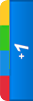





















0 comments:
Posts a comment